Asset Reports - Run & FilterUpdated a year ago
Instructions:
- Select Reports under the Assets section (left side drawer, may need to toggle arrow to open)
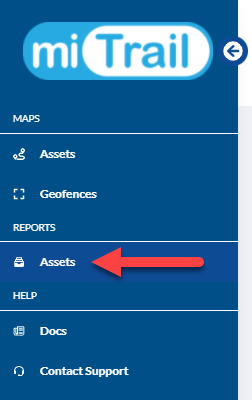
- Choose a report type for the desired action and select the assets you wish to see the report on. (GREEN selection)

- Choose a specific date, date range or a quick search option for more recent history. (RED selection, date usage depends on the report type selected)
- Select "RUN" to configure the report.
Filtering:
- Select Columns and Filter before exporting data to filter and sort irrelevant data and get the most out of the reports feature. Then Export to CSV or Print.
Find the "Run & Reset" in the reports tab.
- Run: Select this after filling out the options in the report selection to create your report.
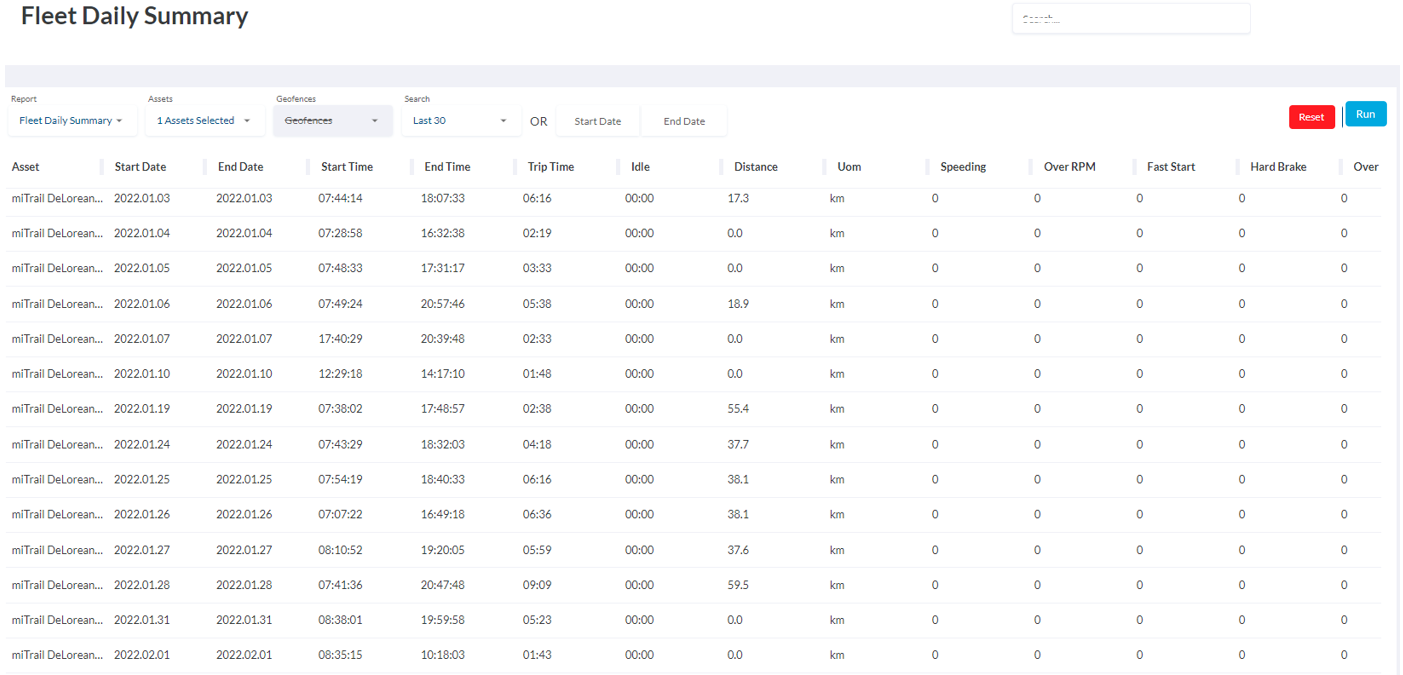
- Reset: This option will clear your report from the screen.
Tips:
- If you need to save as a PDF you can select print and save as a PDF.
- Reports will not run if there there is no data in the selection, or the data selected is too large. Please, reduce the number of assets or search/date selection.