GeoFence - Add & ManageUpdated a year ago
Draw Your Own Zone: Creating Geofences in miTrail!
Head over to the Geofences tab. Click the big plus sign (+) to create a new geofence.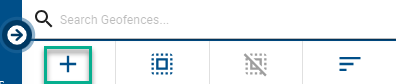
Once you've drawn your geofence, it's time to personalize it with these handy settings:
- Give it a Nickname: Add a clear name to your geofence, like "Work HQ" or "Home Zone."
- Pick a Fun Icon: Choose a symbol that easily identifies your geofence on the map. Think trucks for work zones or houses for home!
- Share with Your Team: Grant access to other users in your account if needed.
- Set Up Alerts: Decide who gets notified (by email) when your tracker enters, exits, or speeds within the zone.
- Choose Your Alert Timing: Select when you want to receive notifications - instantly, daily, or on a custom schedule.
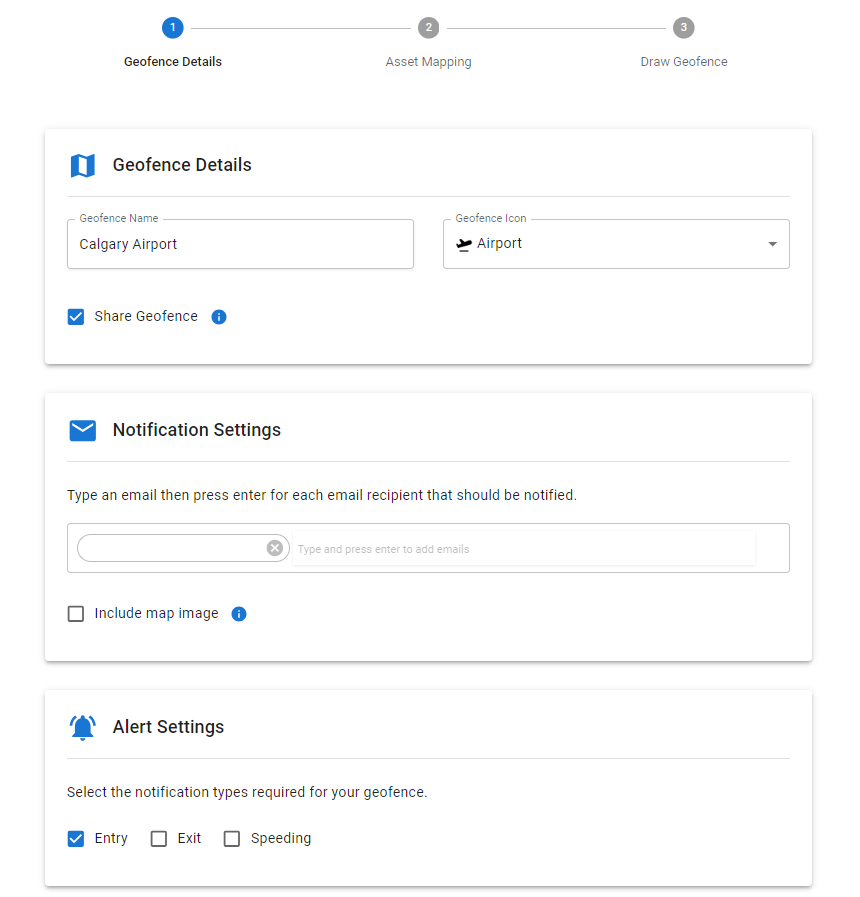

Assign Your Trackers with Drag-and-Drop Ease!
Once you've got your geofence all set up, it's time to tell it which trackers you want to monitor within that zone. Here's the simple way to do it:
- Look for the Asset Mapping section.
- On the left, you'll see a list of all your unassigned trackers.
- Just drag and drop the trackers you want to include in your geofence to the right column. Easy as that!
- Once you're happy with your selections, click Next to save your work.
Now your geofence will only track the specific assets you assigned to it, keeping things nice and organized!
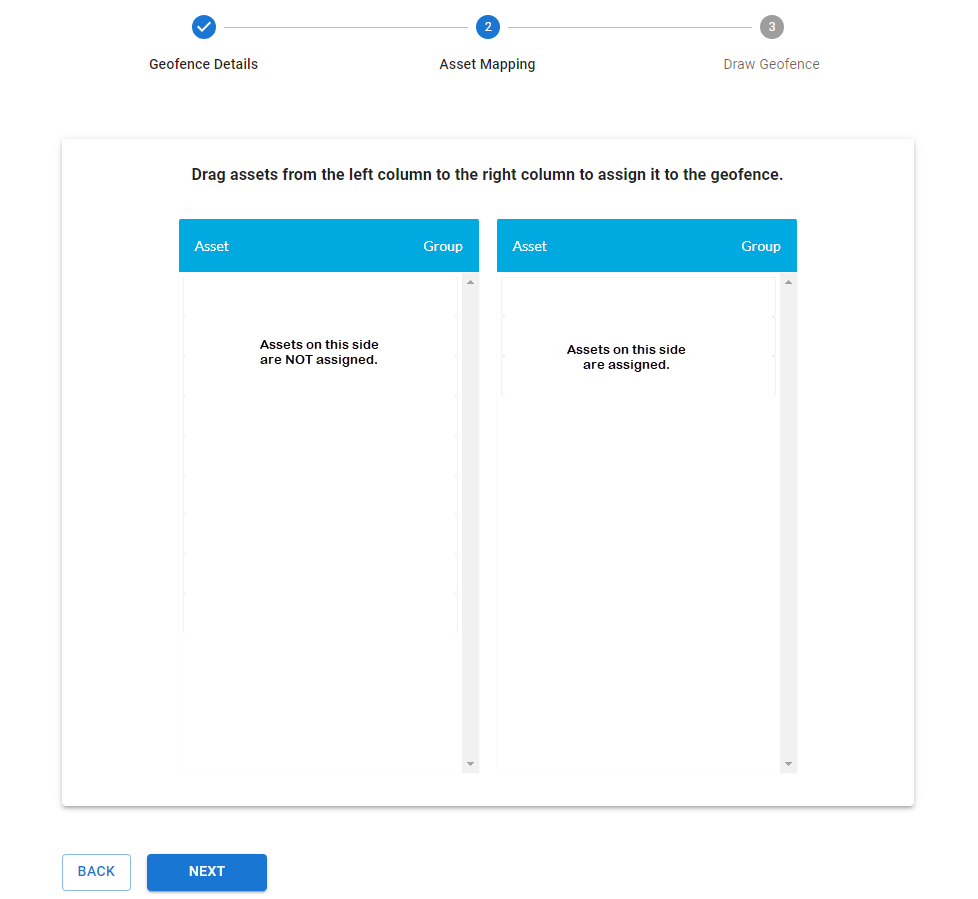
Need to Adjust Your Geofence? No Problem!
Want to fine-tune the boundaries of your geofence? Here's how:
- Look for the Draw Geofence section.
- Click anywhere on the map to set your first point. Think of it like planting a flag!
- To remove a point, simply right-click on it.
- Keep clicking around the area to create the shape you want for your geofence.
- Once you're satisfied with your masterpiece, click Update to save your changes.
Pro-Tip: Don't worry about making mistakes! You can easily add, remove, or adjust points until your geofence is perfect.
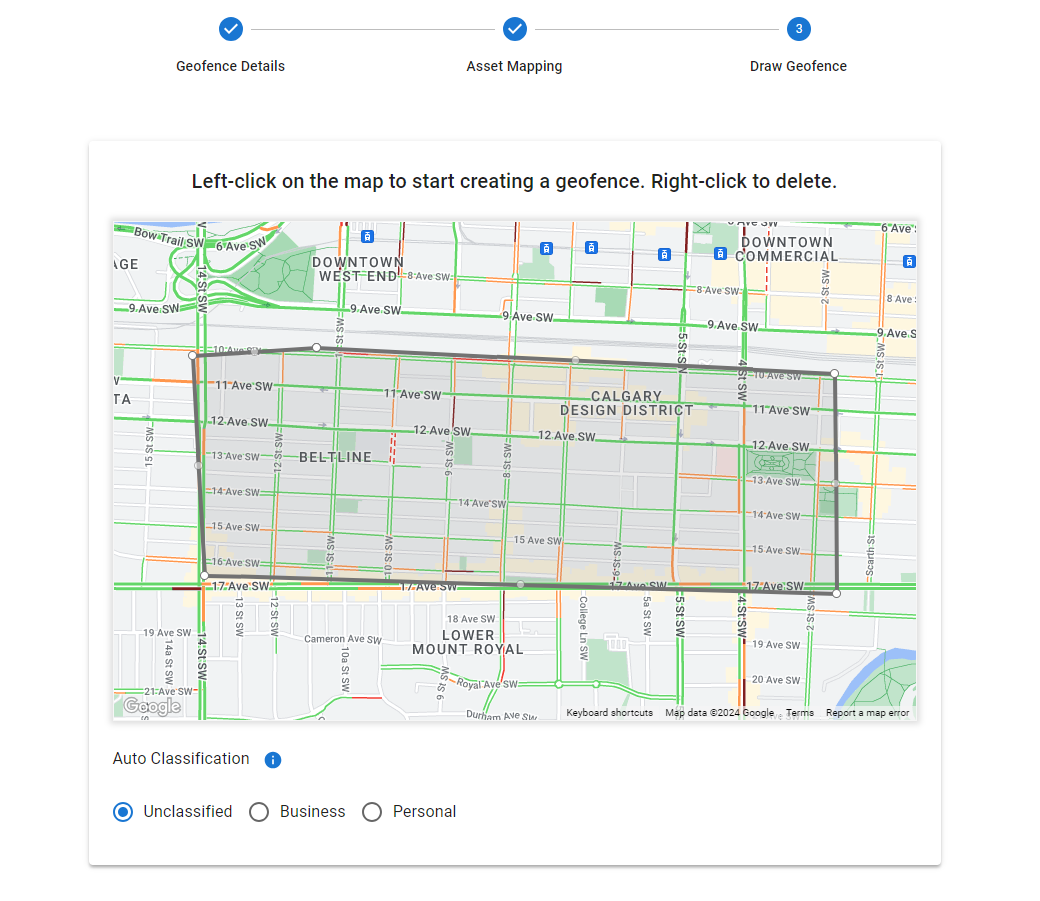
Simplify Expenses with Auto-Classification!
Here's a bonus feature for geofences: auto-classification! When you set up your geofence, you can choose to automatically categorize trips taken within that zone as business or personal. This can be a huge time-saver for managing expenses and keeping your records organized.
For example, if you create a geofence around your office, any trips your tracker takes within that zone can be automatically classified as business trips. No more need to manually sort through them later!
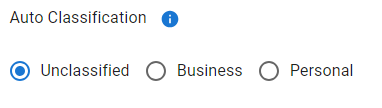
Note this feature depends on if your device and plan support it!